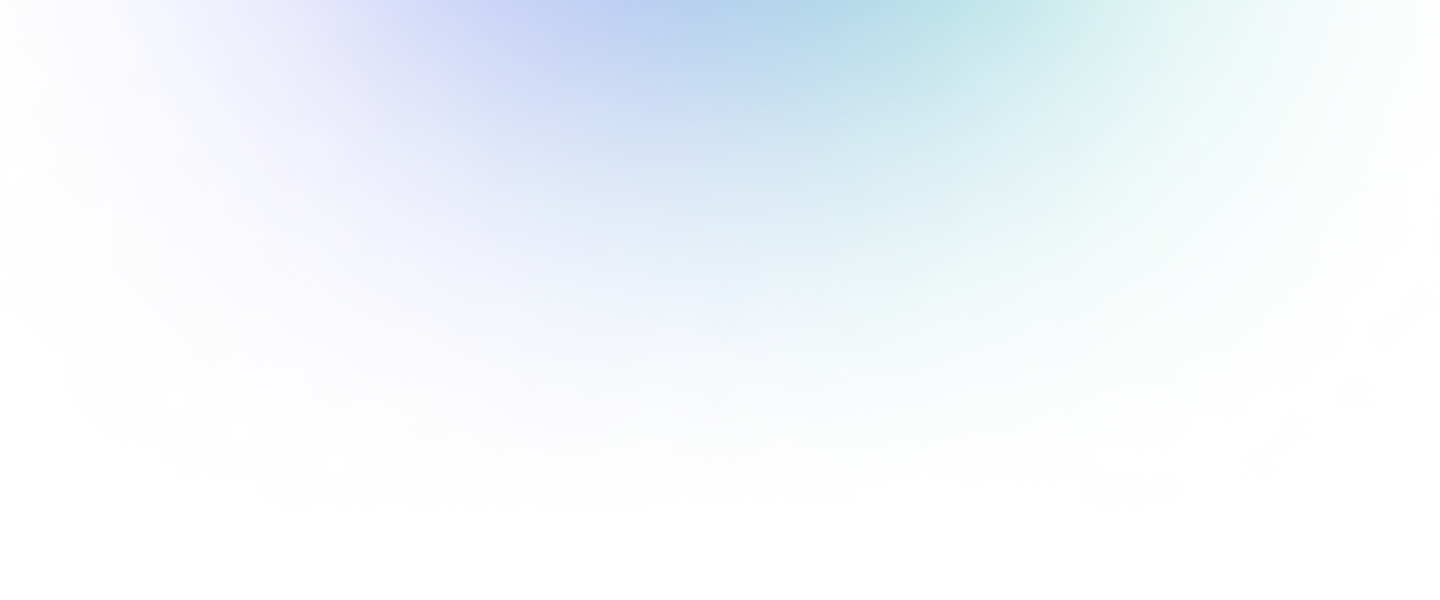
Visual Studio Extension
Workik adds powerful AI to VS Code so you can code, refactor, test, and debug with less effort and more speed.

Access AI through a dedicated sidebar with chat and write modes

Use commands like @Current File, @Git Diff, and @Code to pass local context instantly

Get file-aware responses tailored to your open code — no switching tabs or tools

Perfect for writing, debugging, or reviewing logic in place
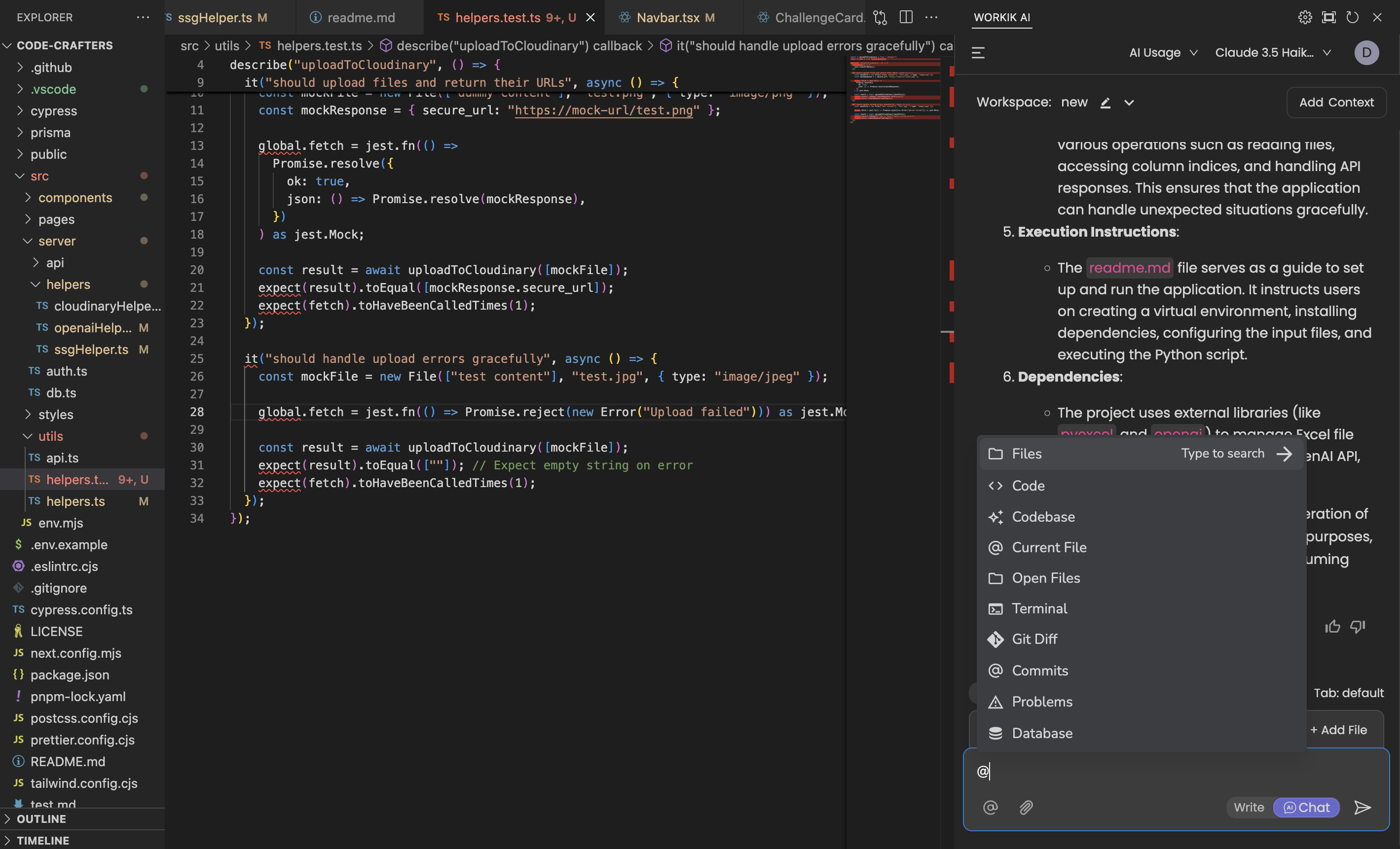
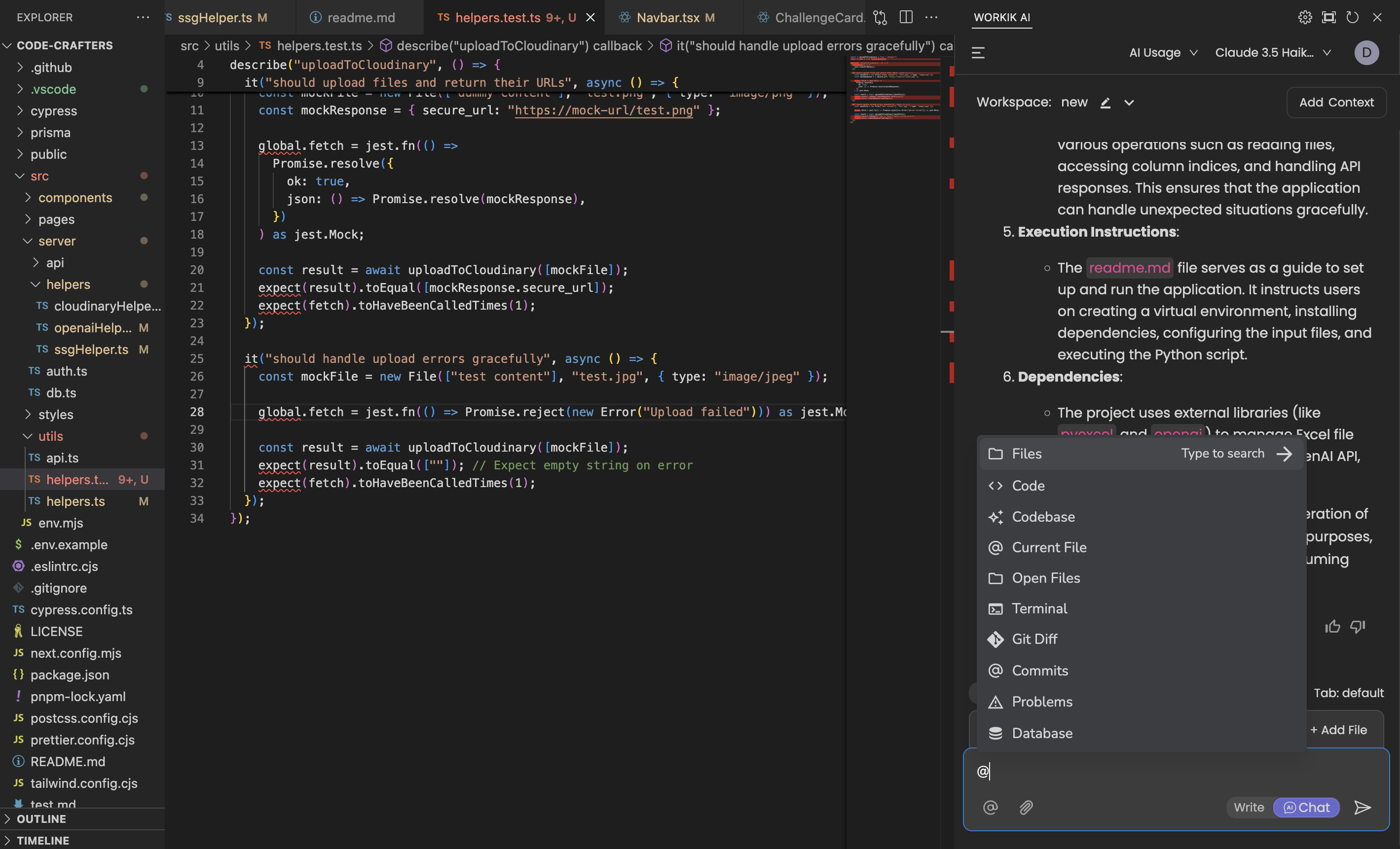
Expand

Right-click any code block to fix bugs, optimize logic, or add comments

Instantly generate tests, convert code, or add validations with AI

Highlight any section and prompt AI to explain what it does

Use AI auto-complete to finish logic or fill in function bodies as you type
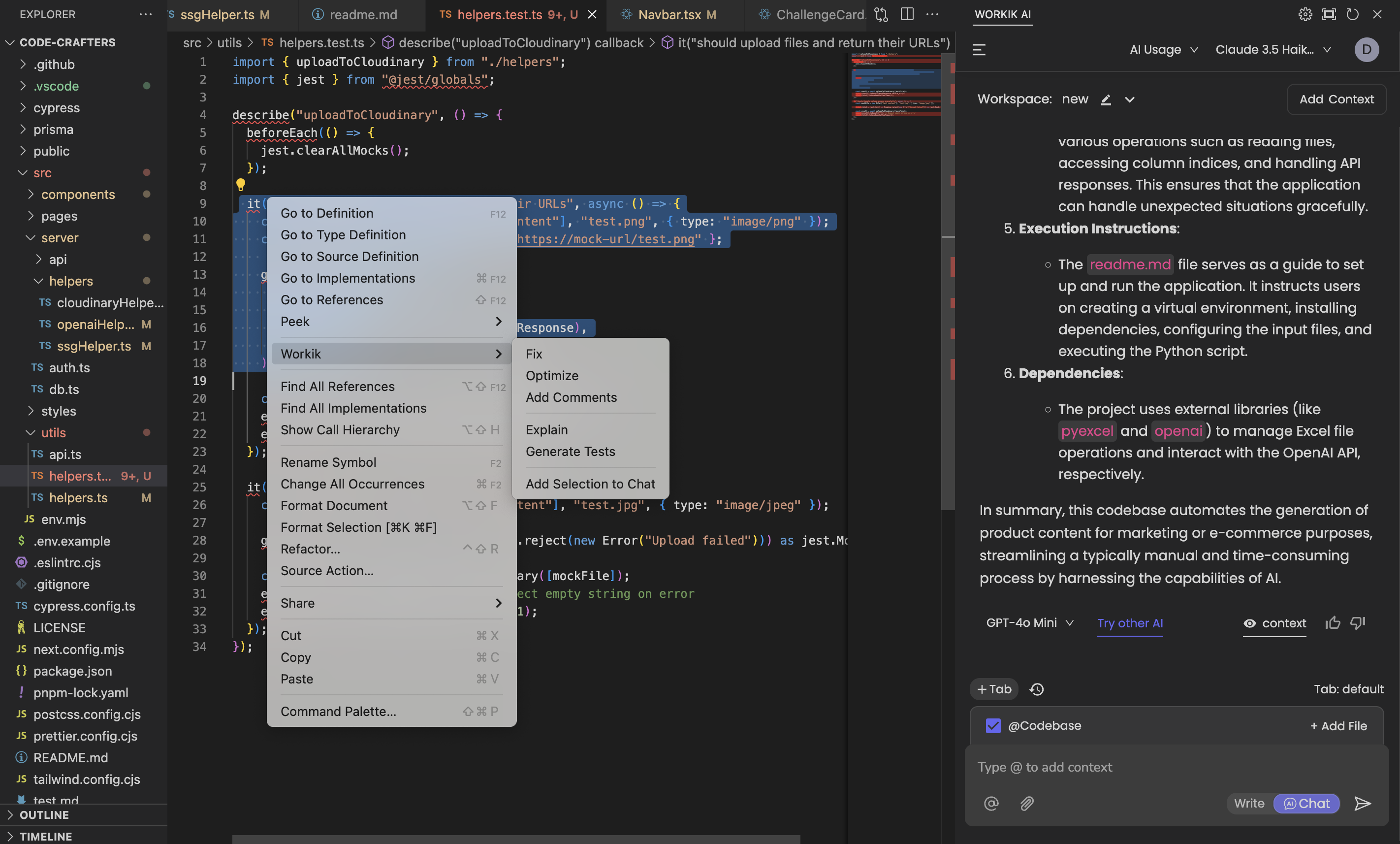
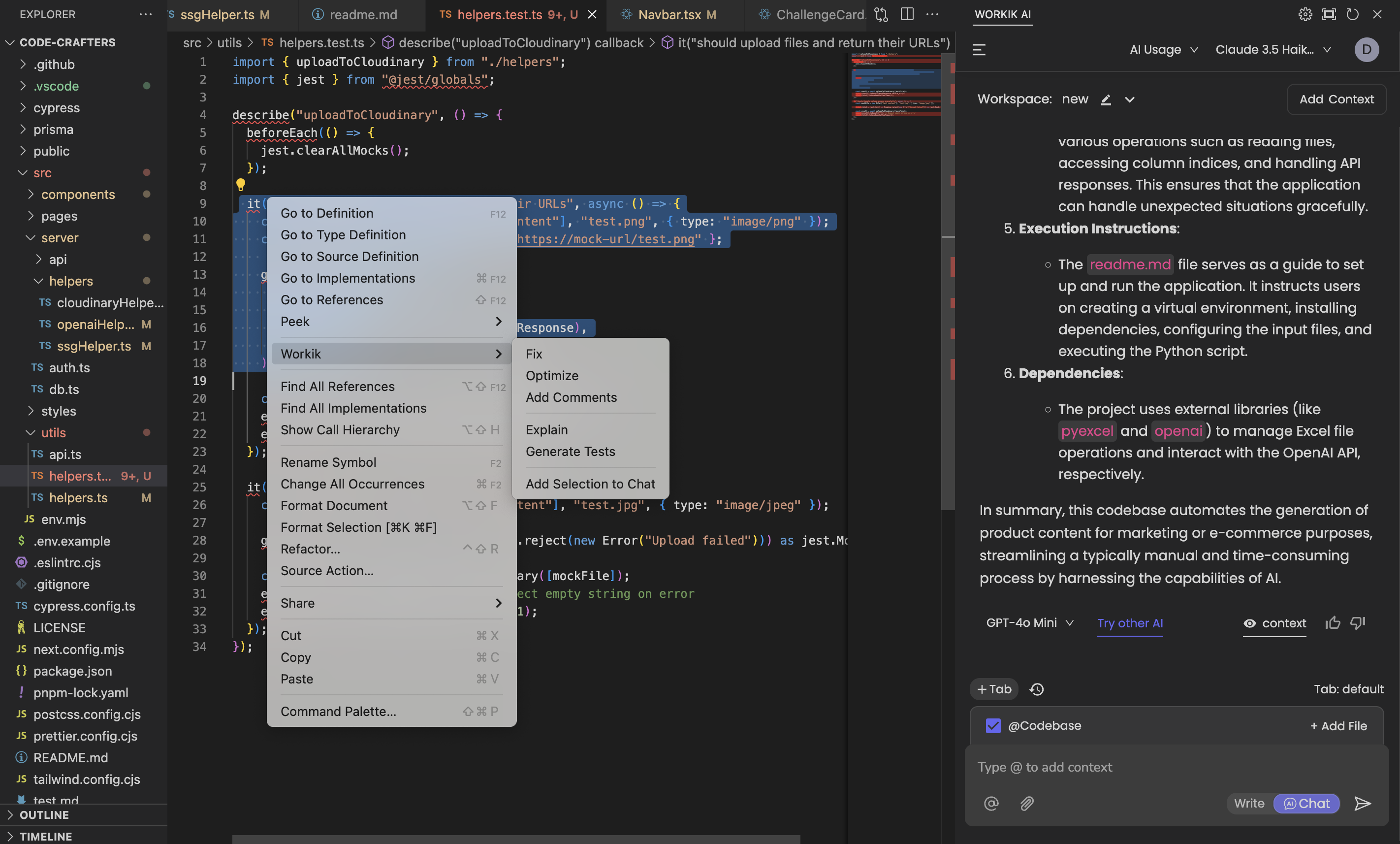
Expand

Workik indexes your open files for relevant, private suggestions

Nothing is stored or shared unless you choose to save it

Supports local database context for query assistance and schema-based logic

Ideal for secure or offline development environments
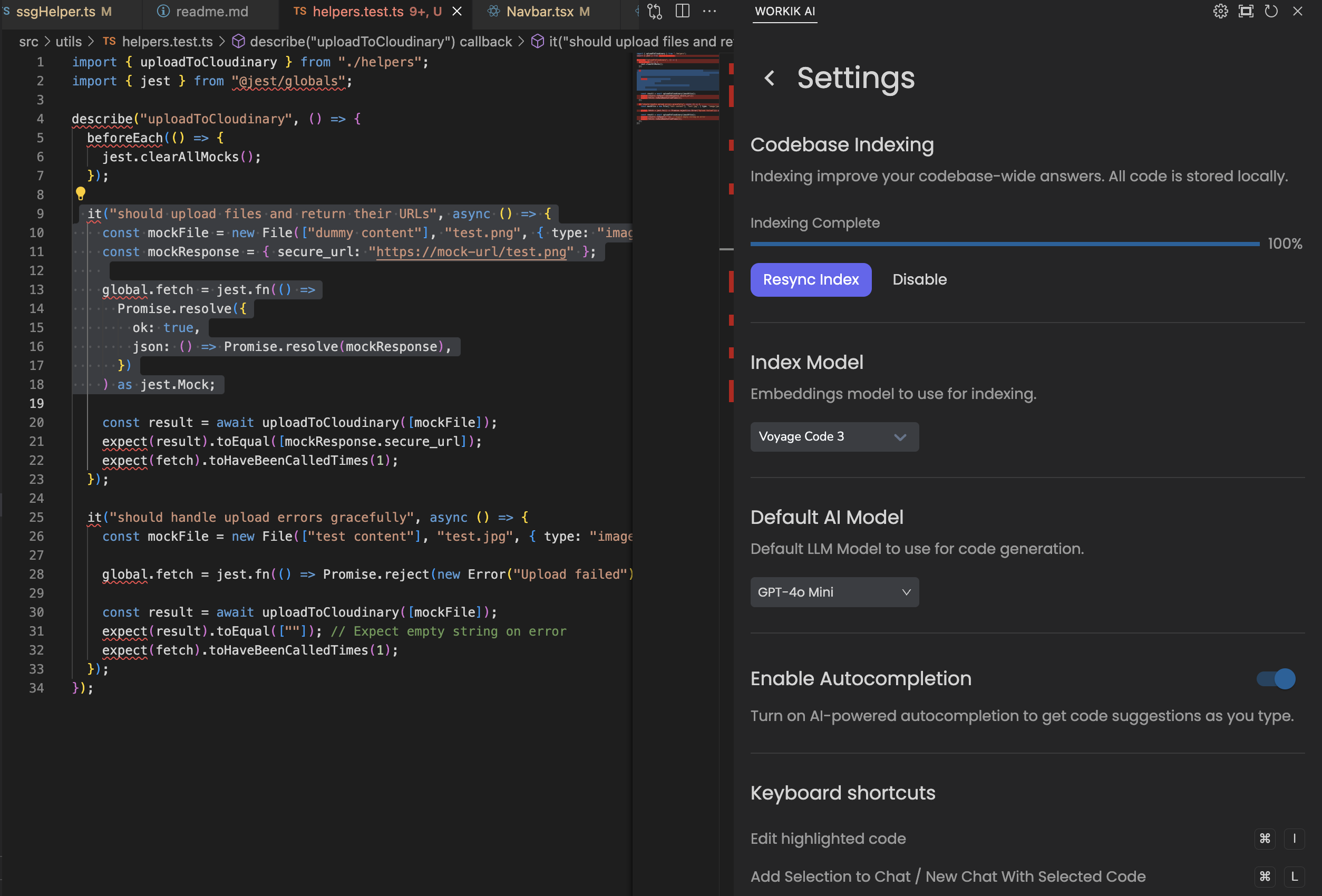
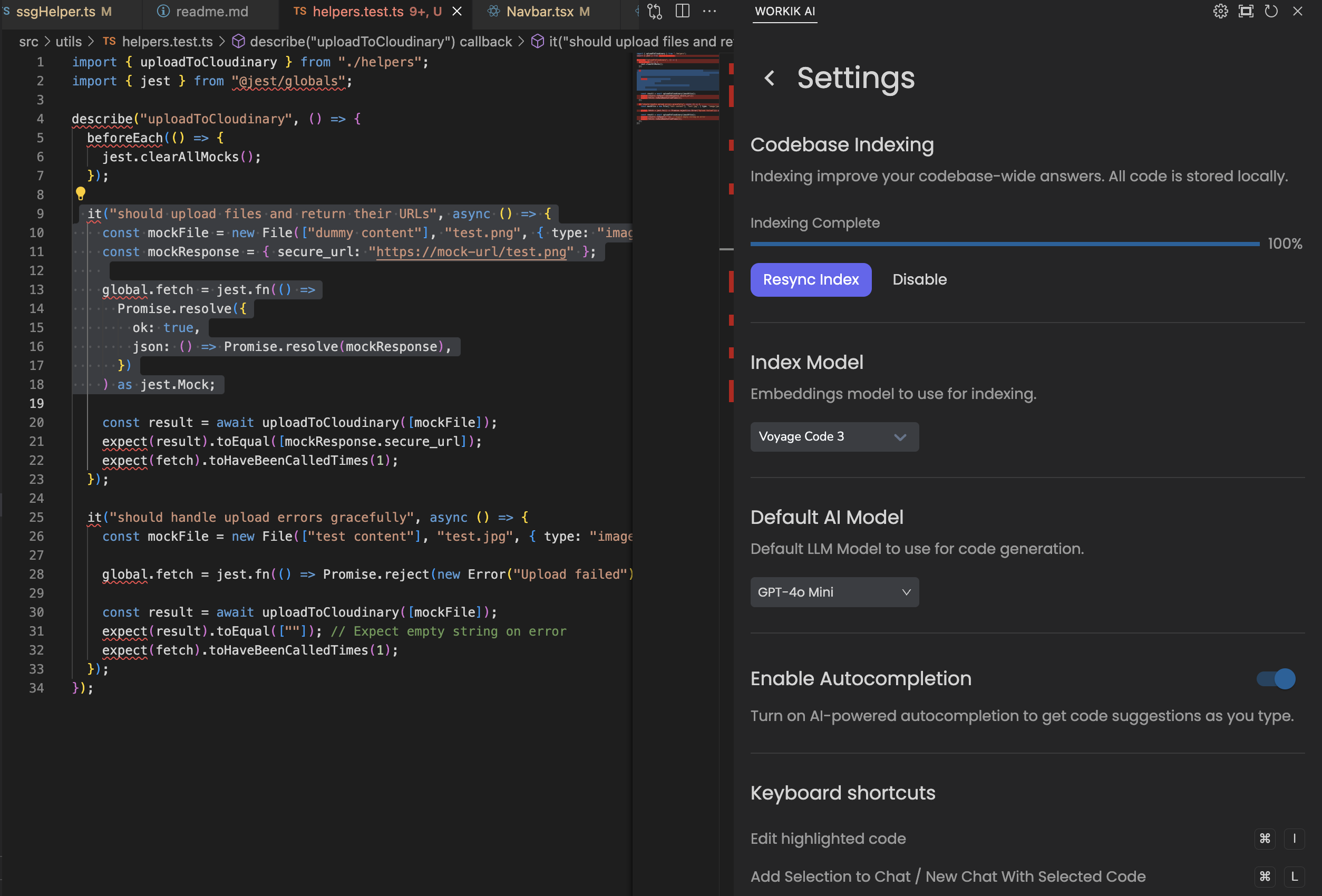
Expand
GALLERY
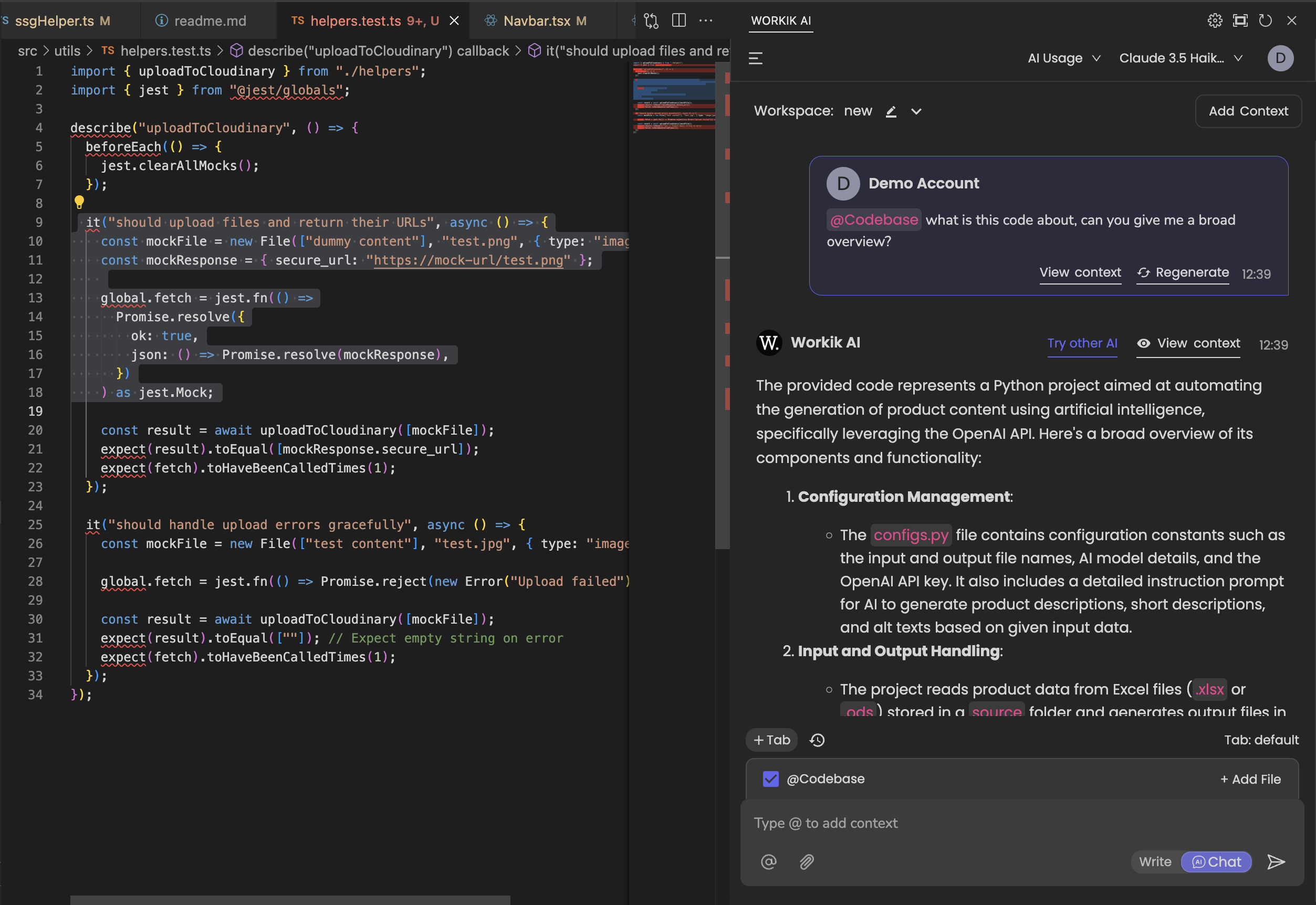
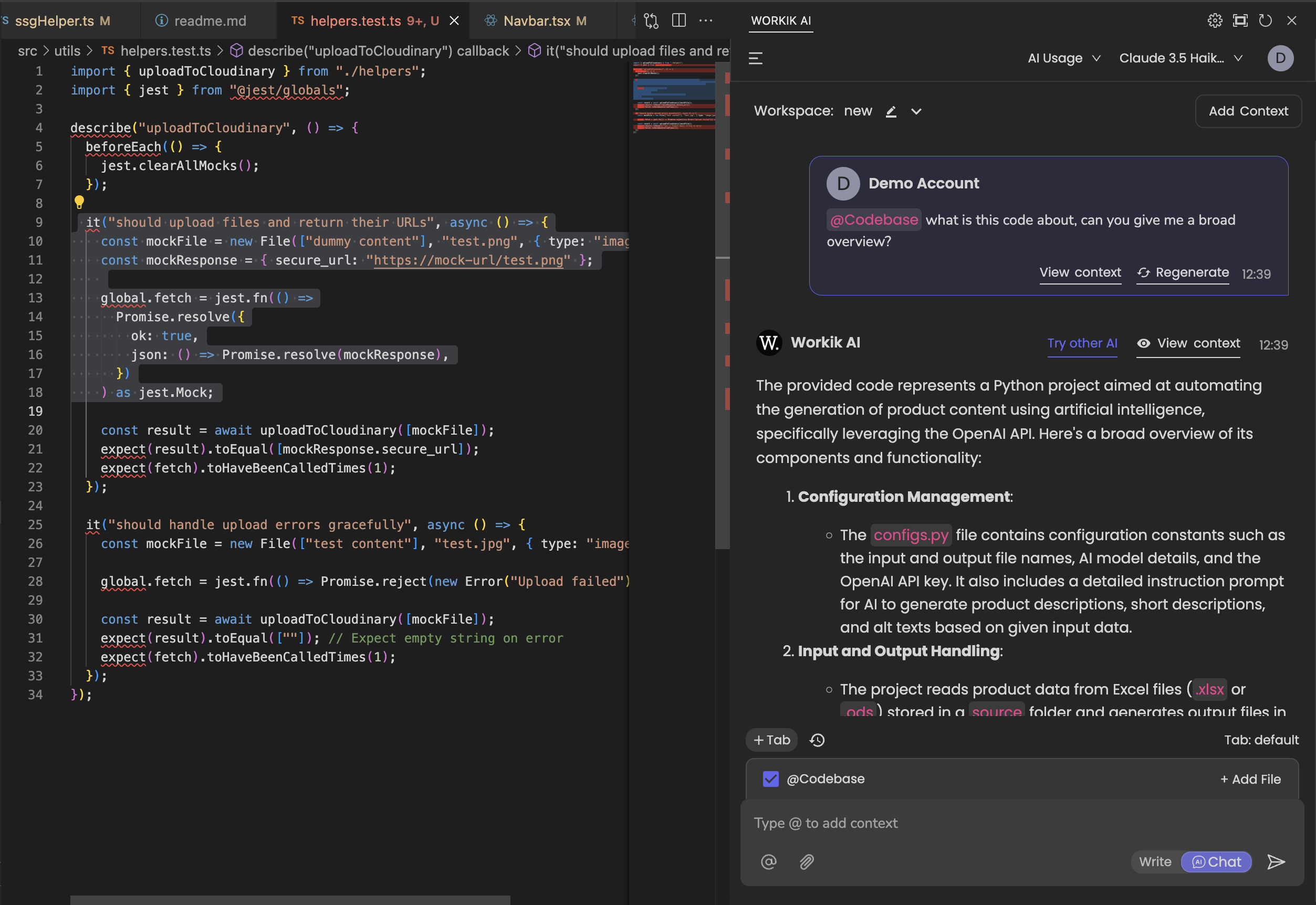
Expand
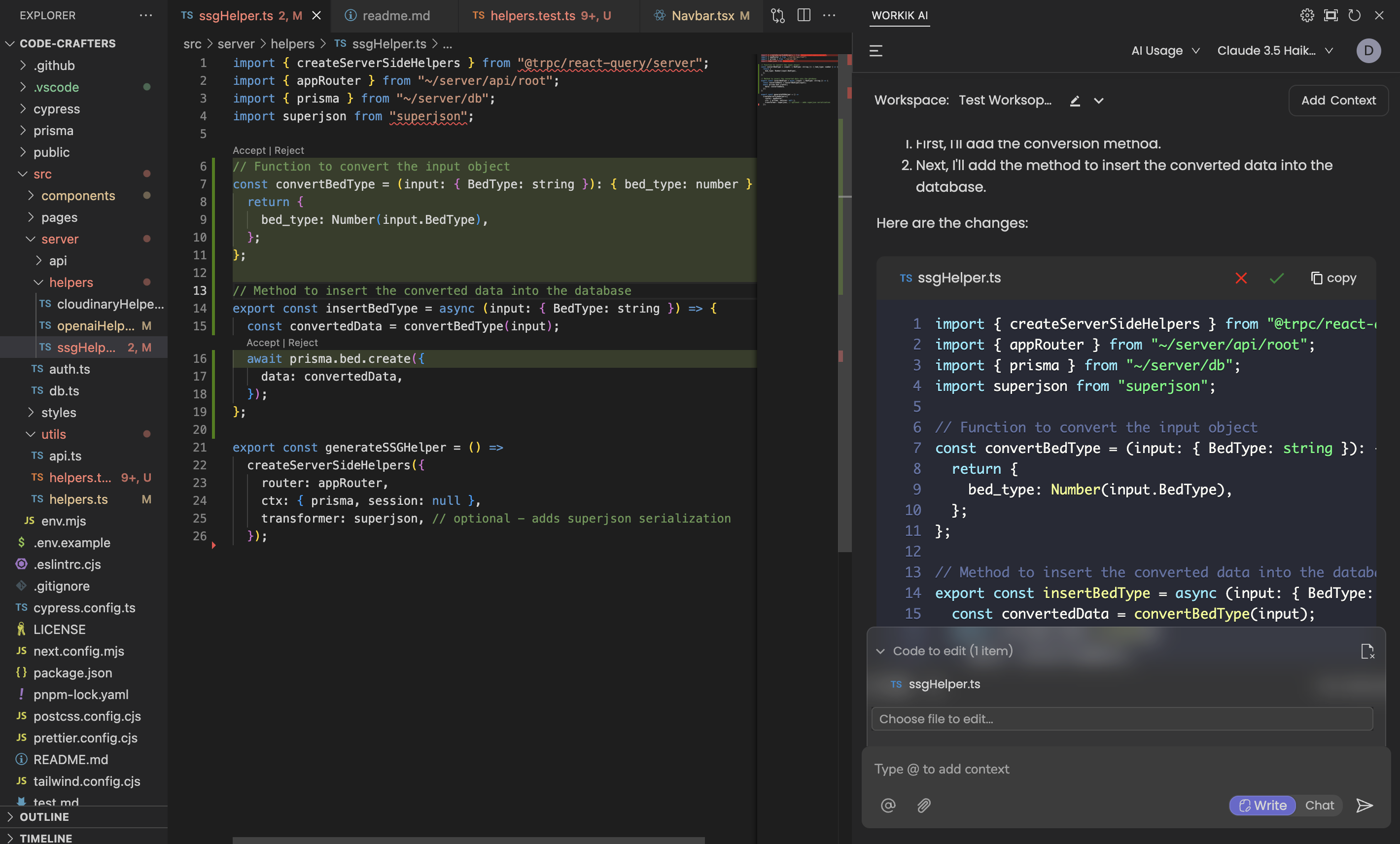
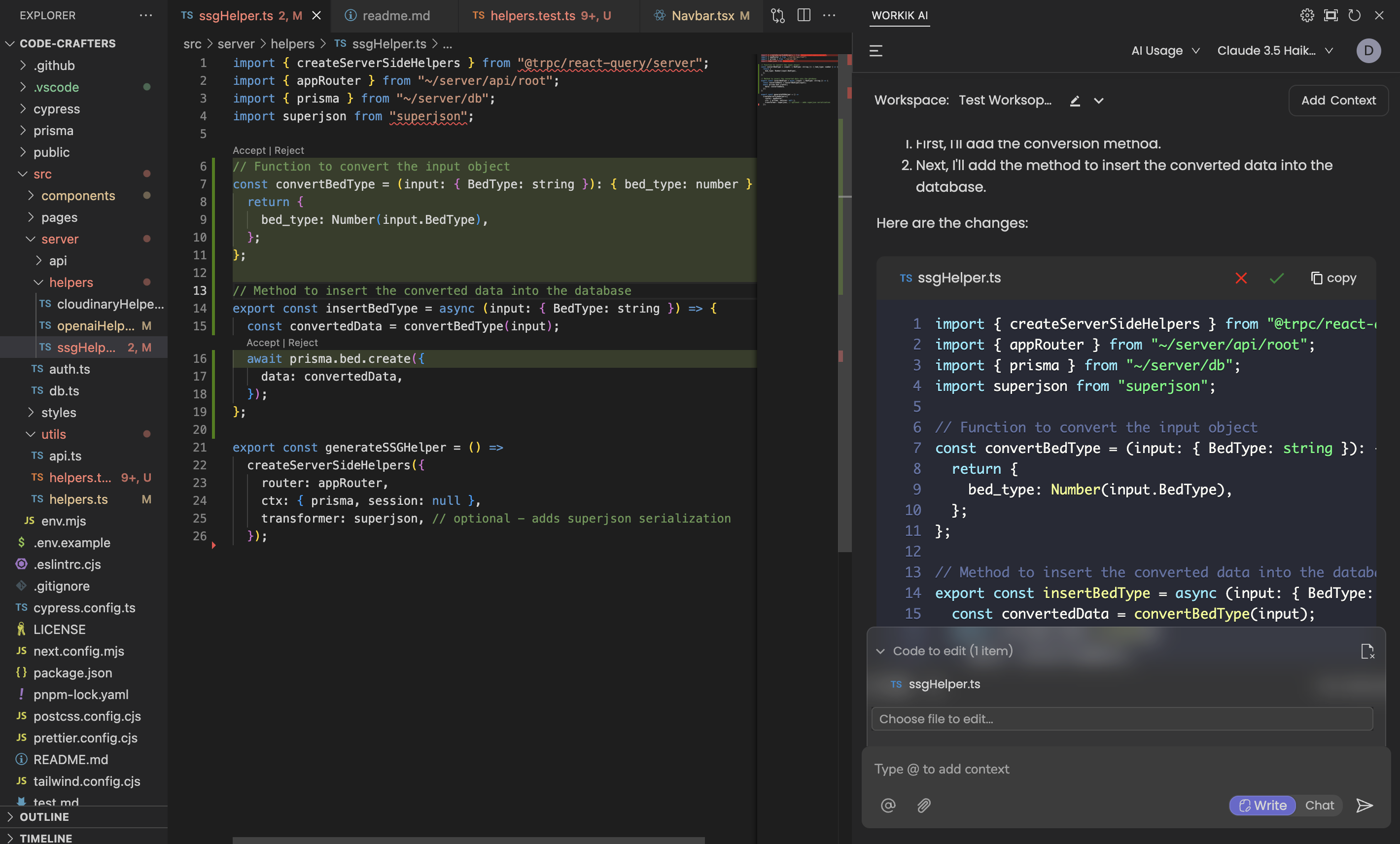
Expand
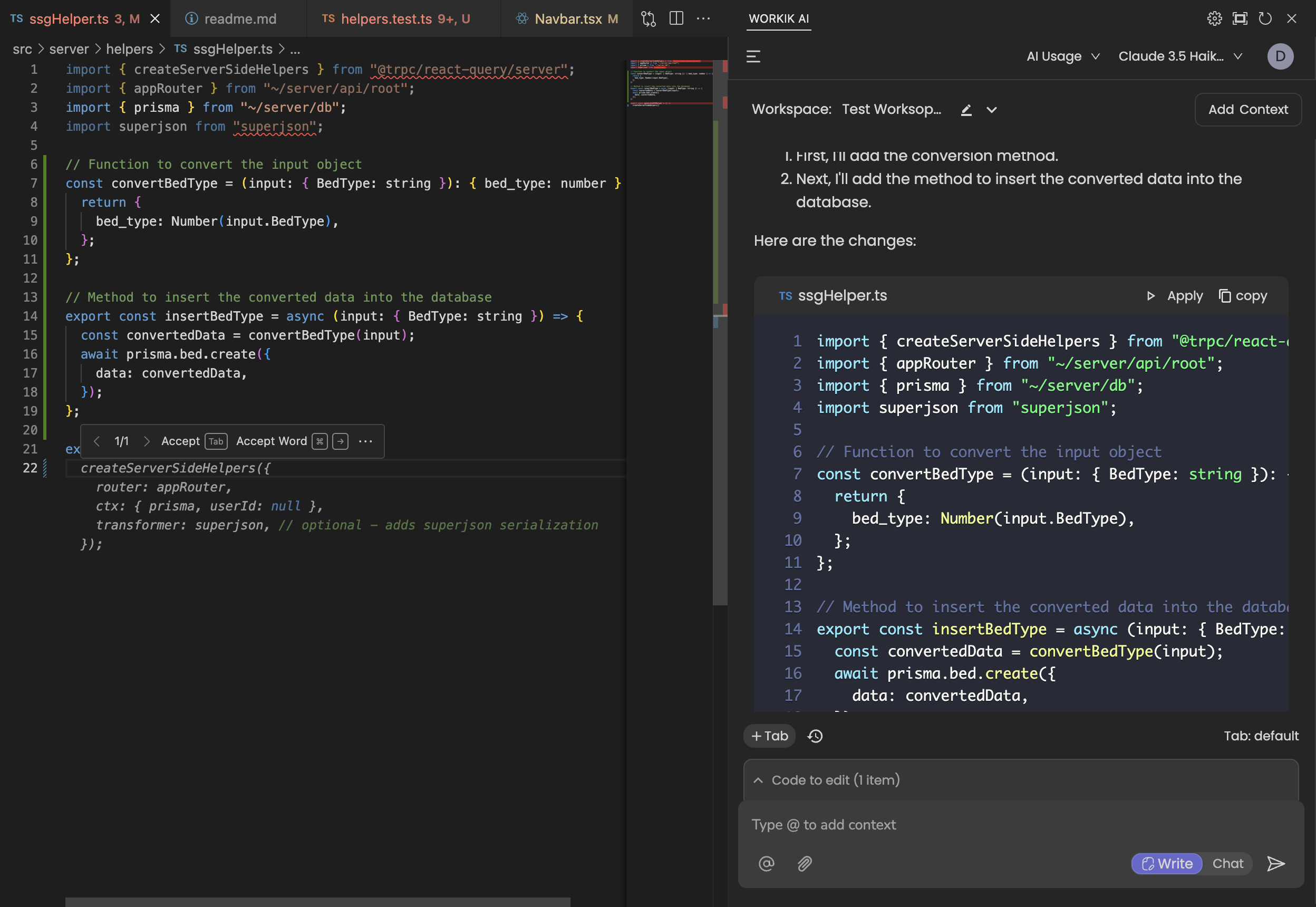
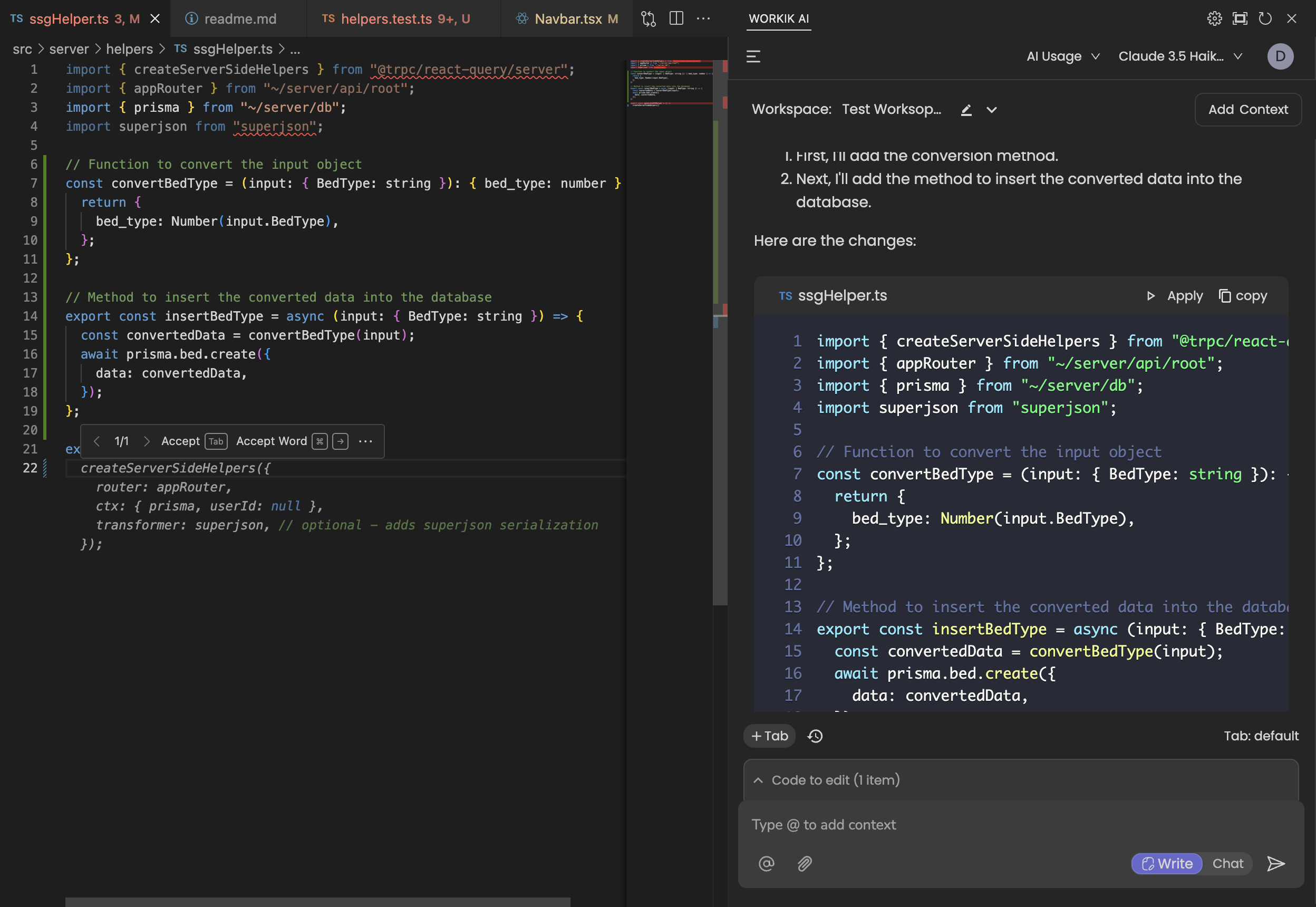
Expand
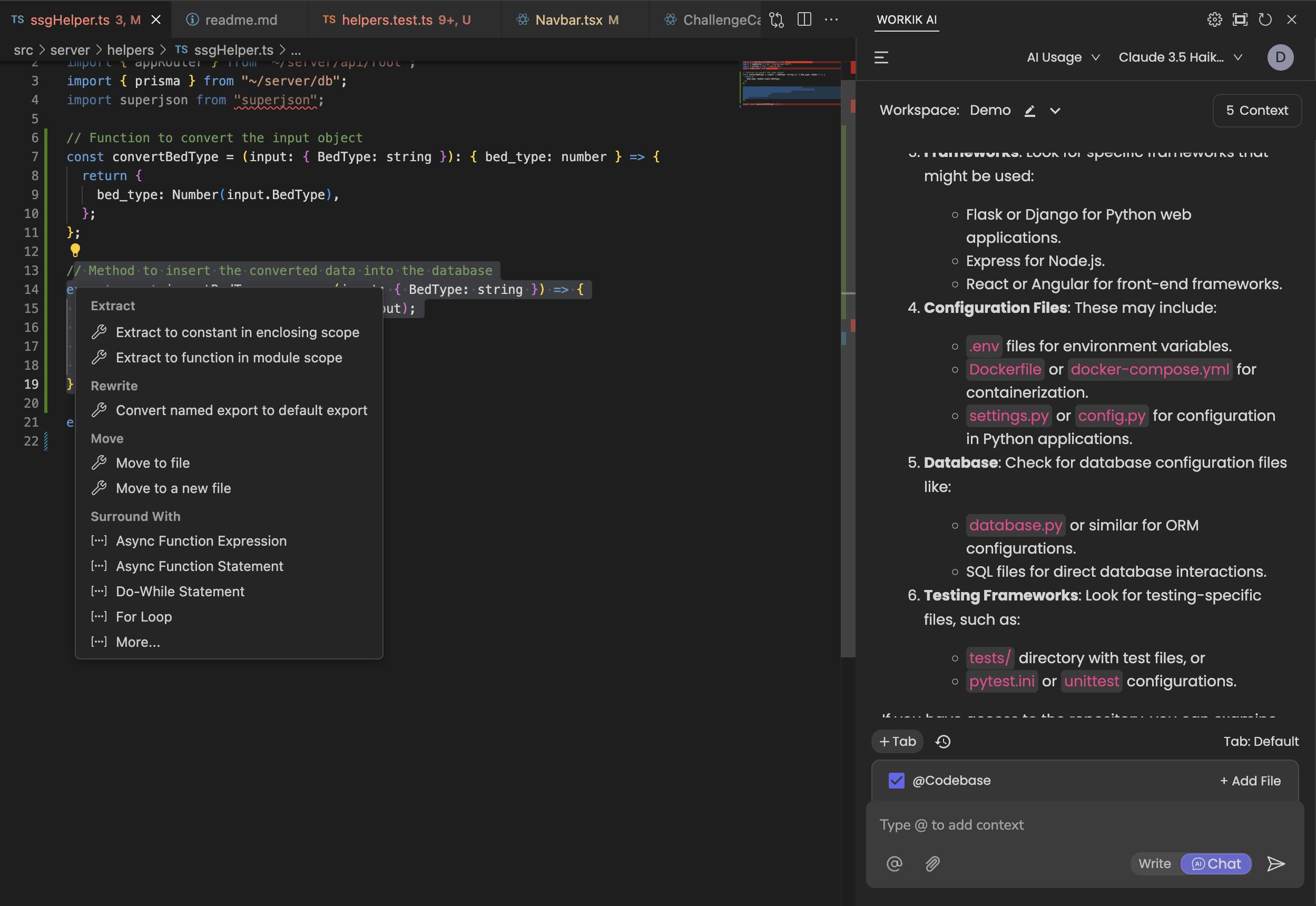
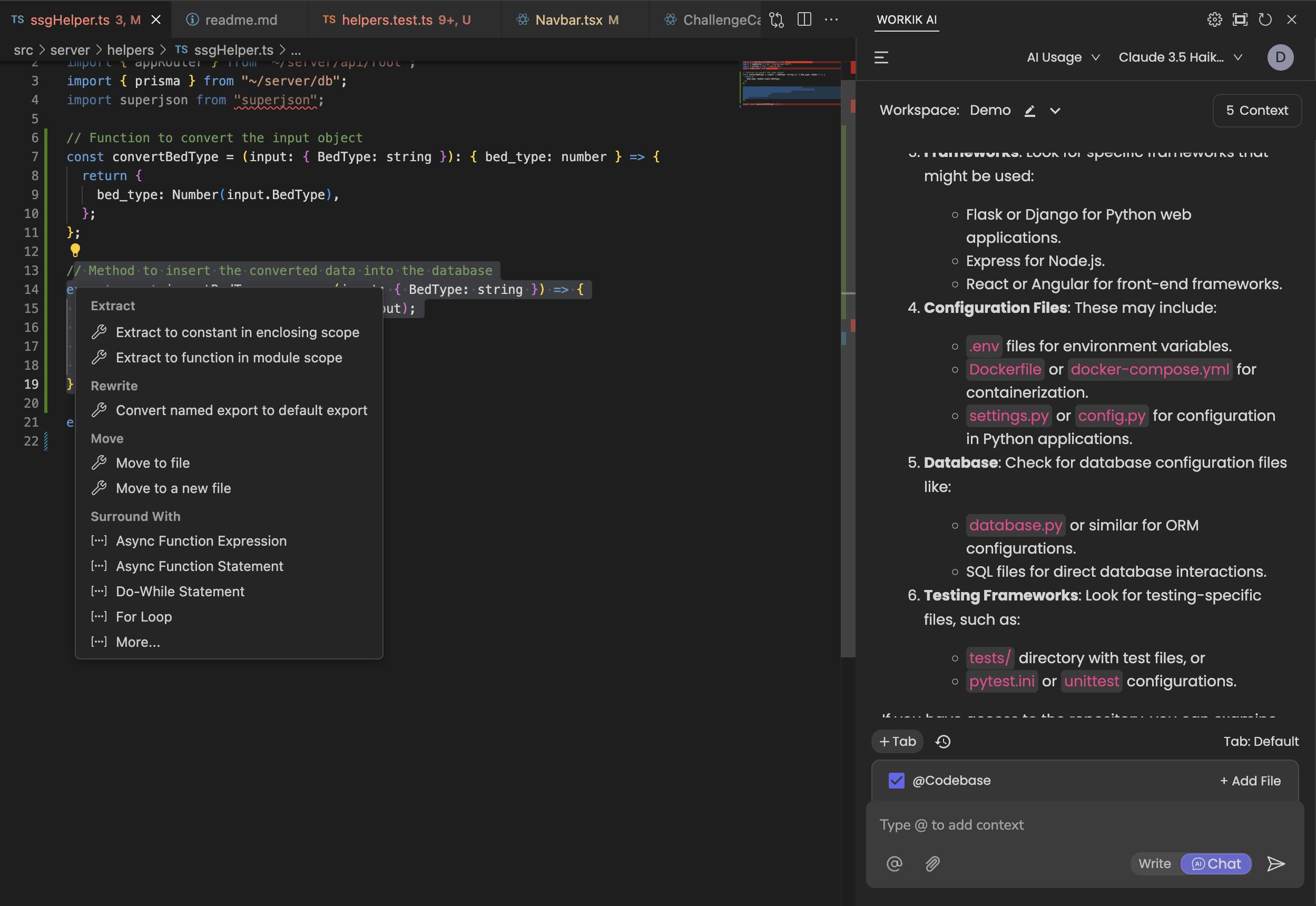
Expand
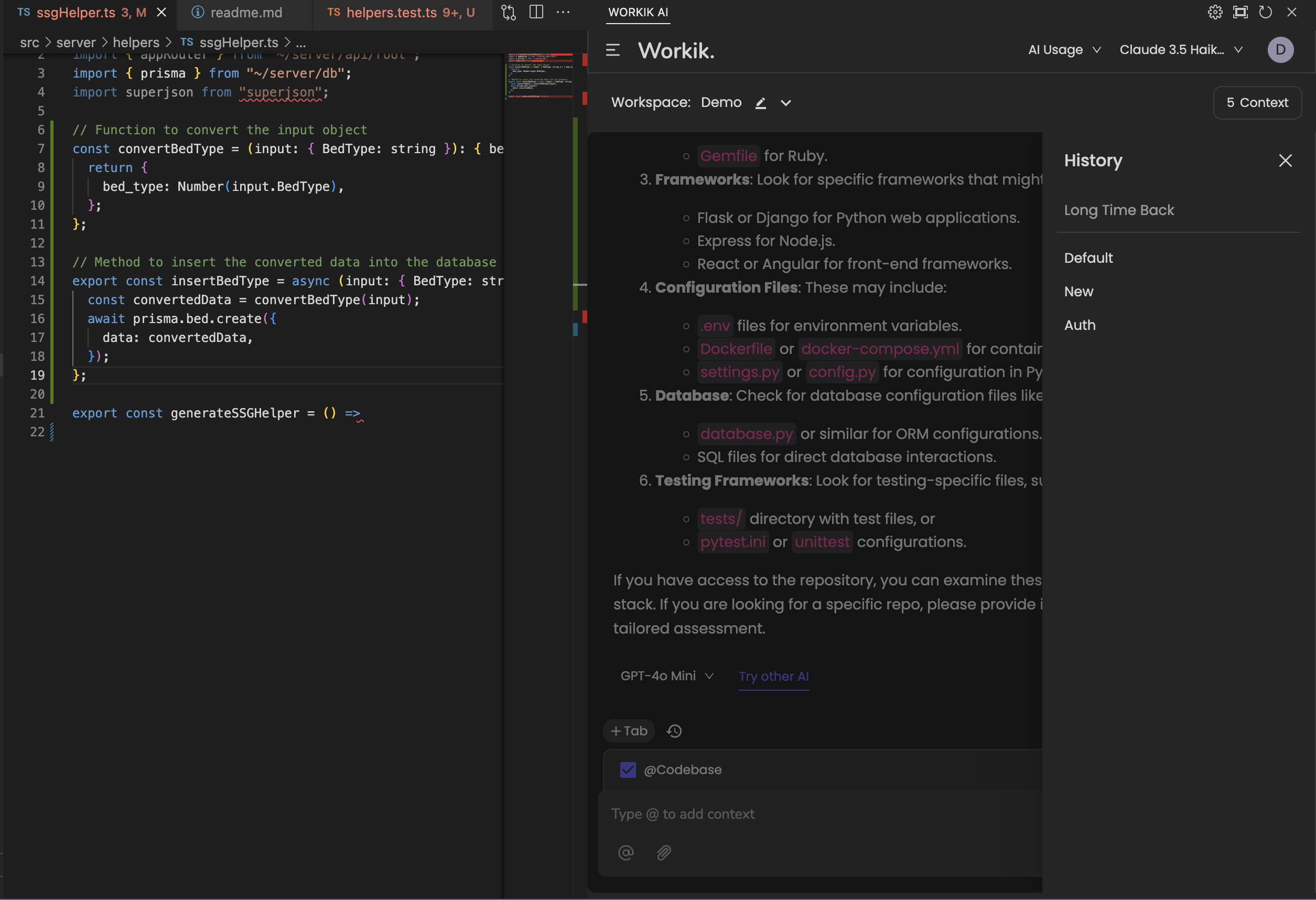
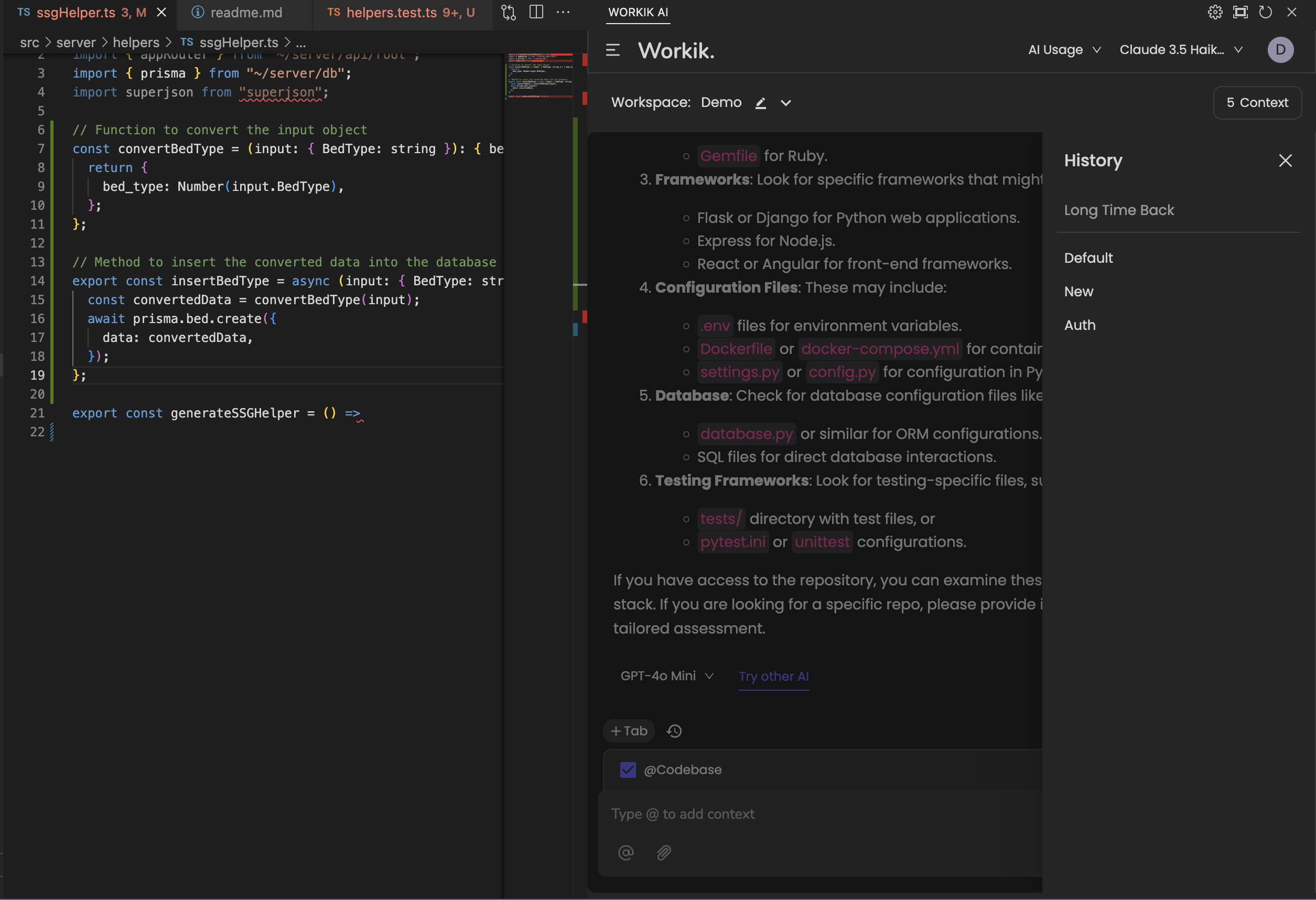
Expand
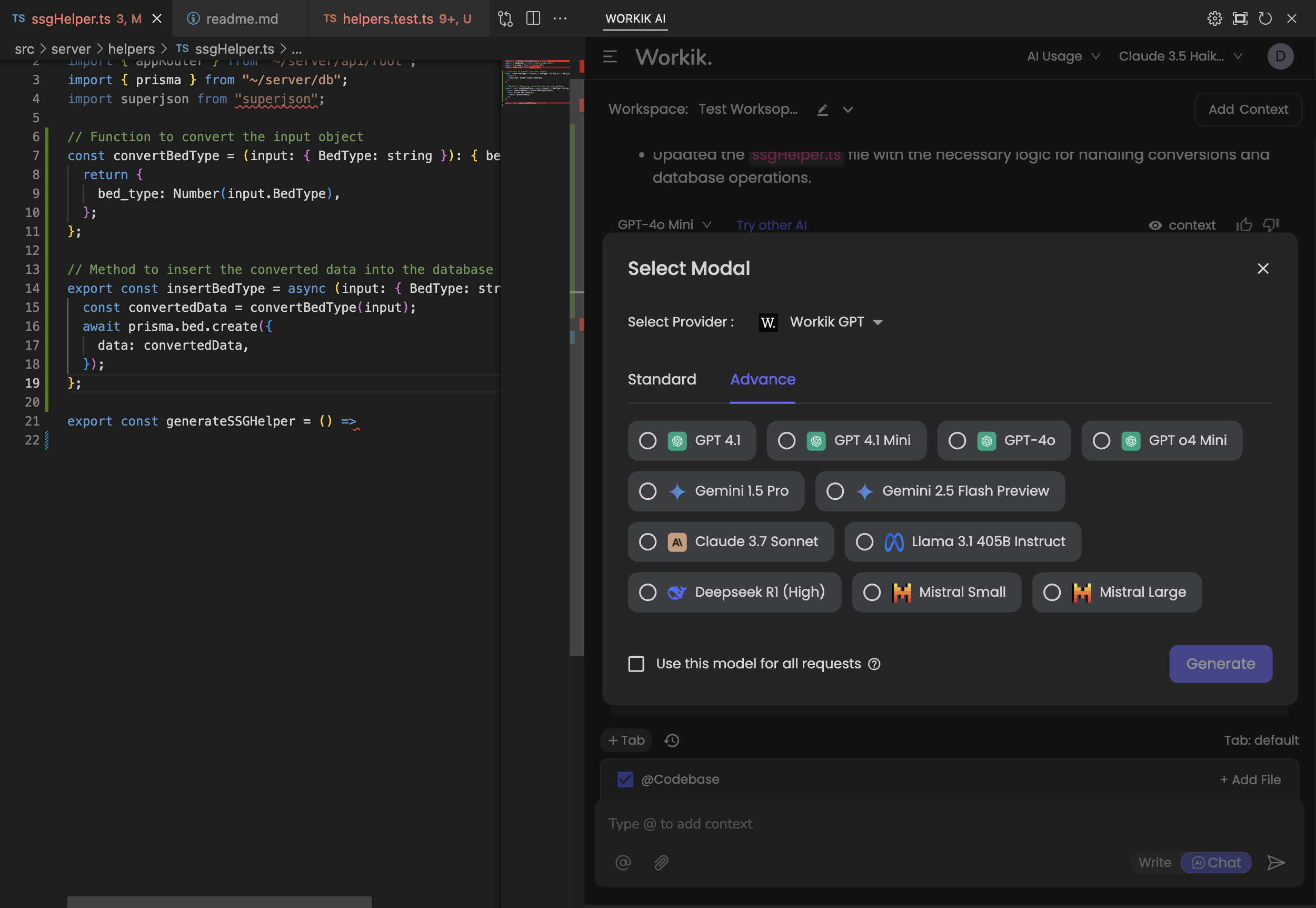
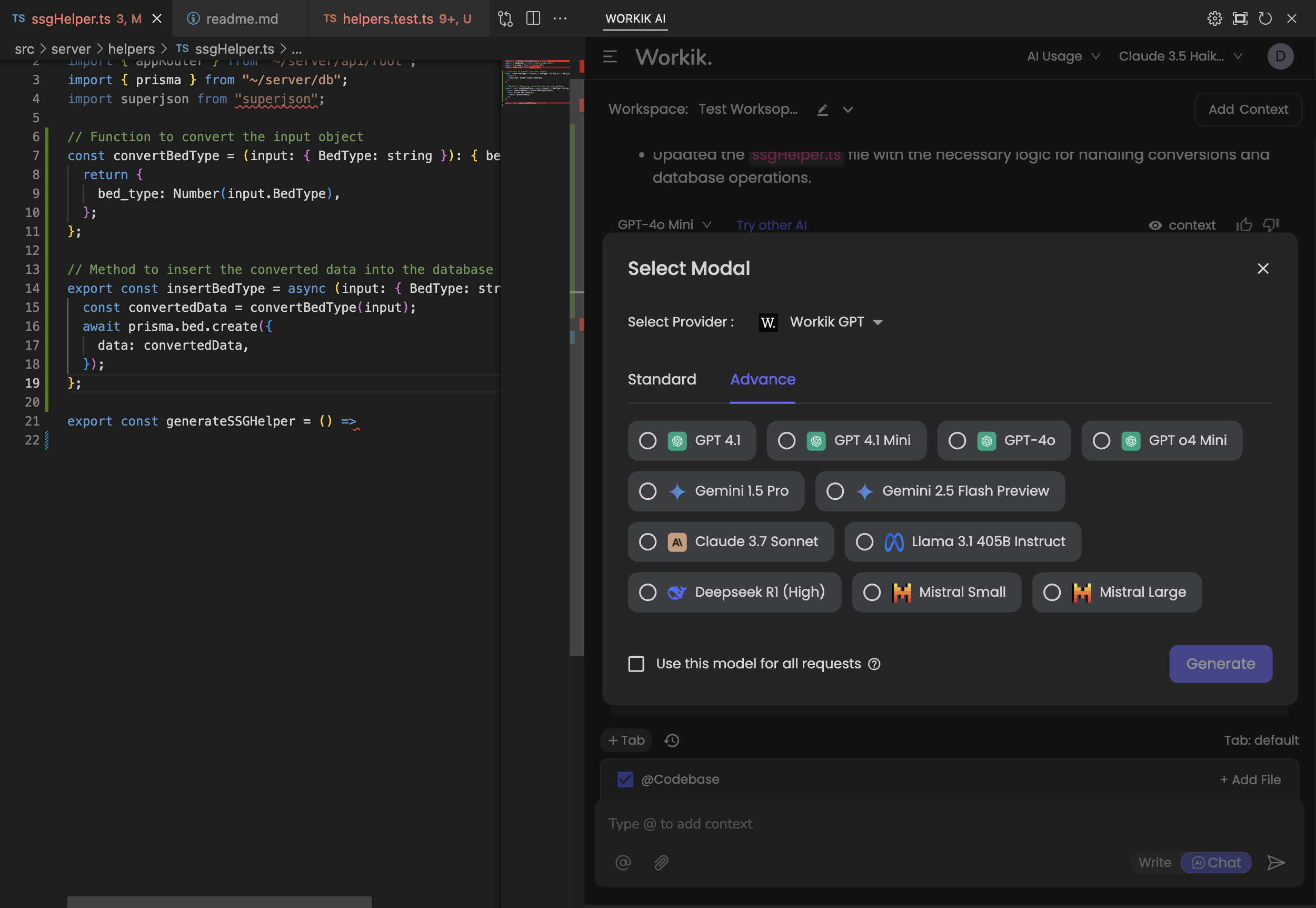
Expand
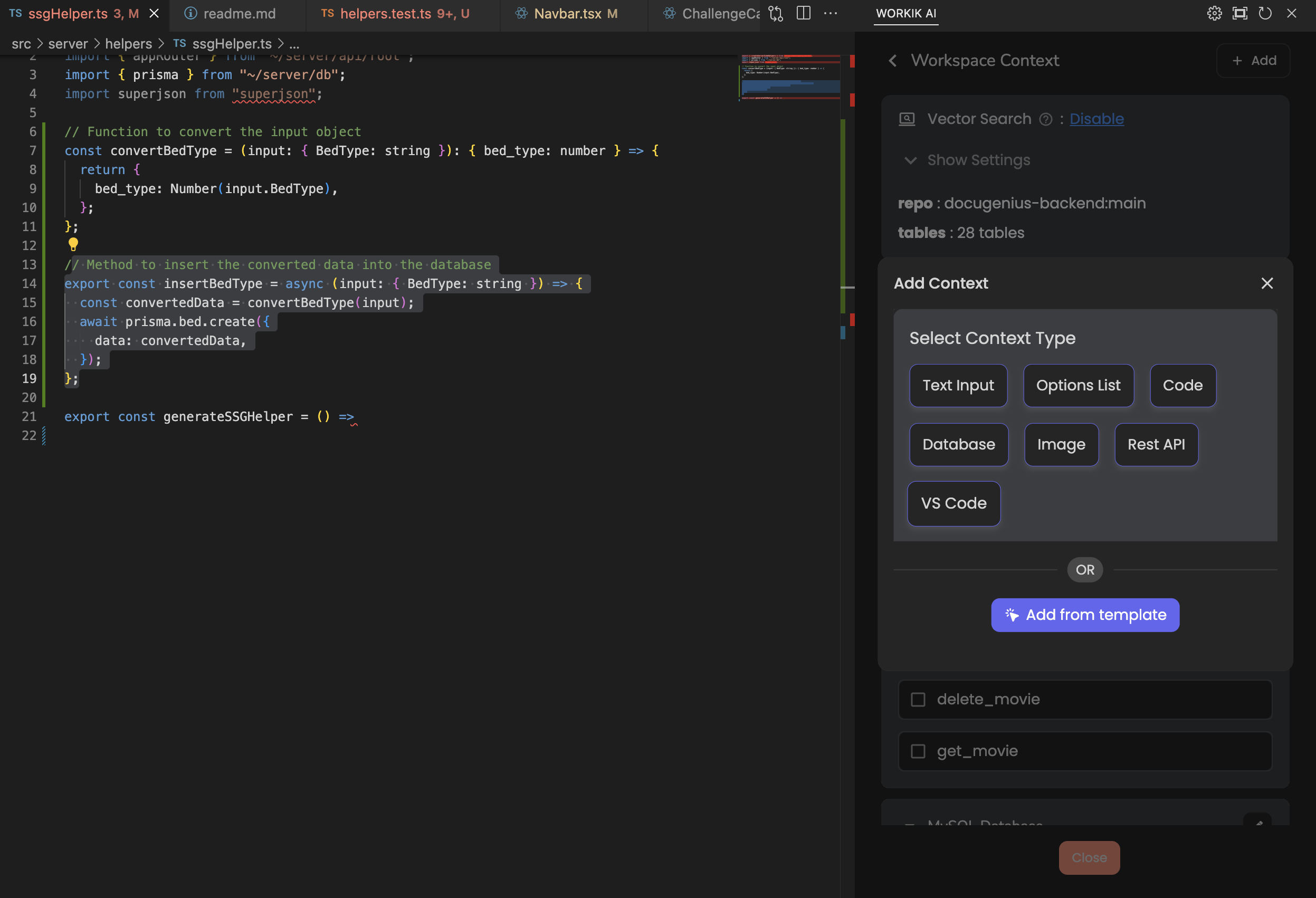
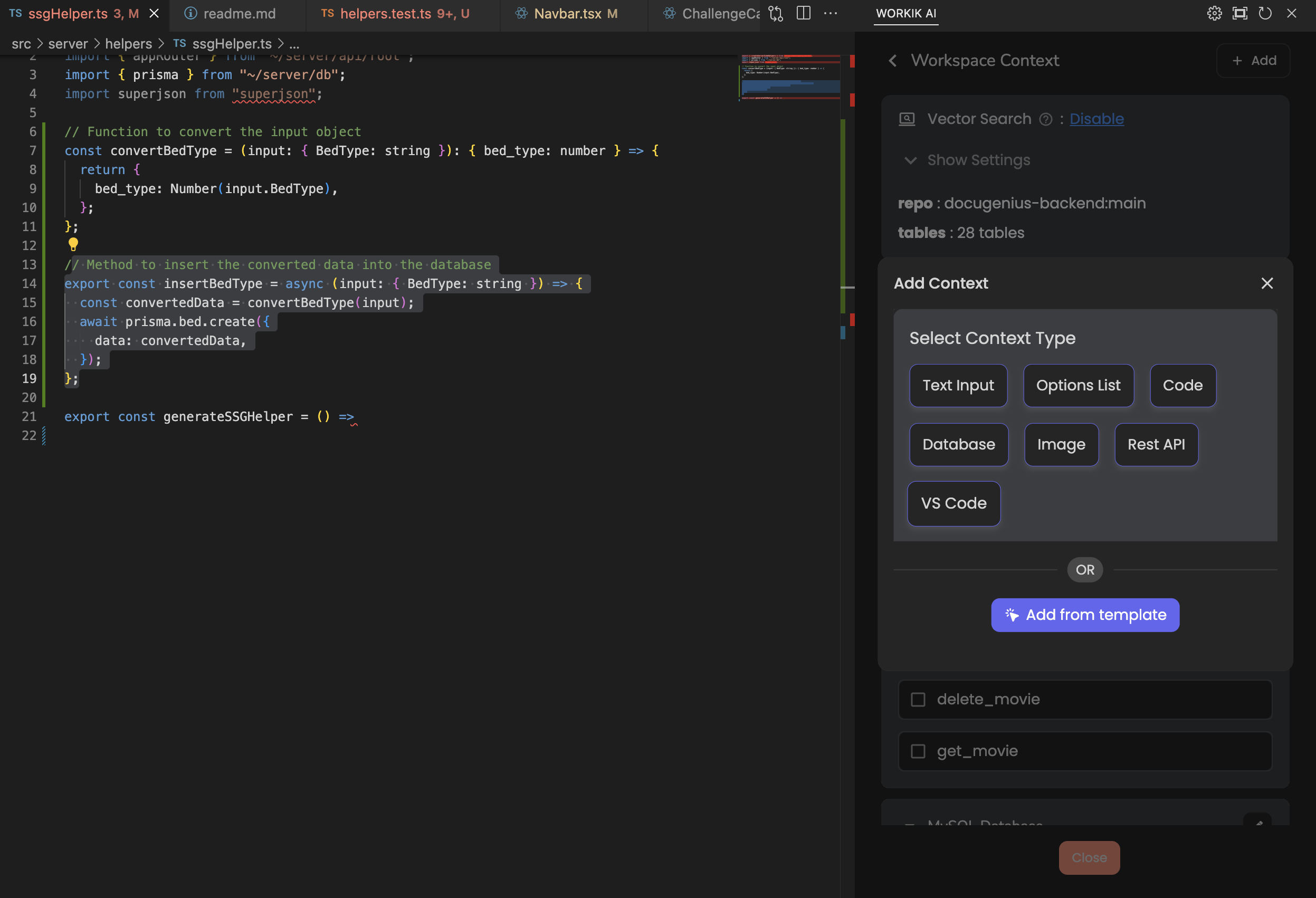
Expand


What AI models does the Workik VS Code extension support?


Workik supports top AI models including OpenAI (GPT-4), Claude, Gemini, Mistral, Deepseek and LLaMA. You can choose the model that best fits your needs or connect your own key for extended usage.
Is my code safe when using the extension?


Yes. Workik works locally and doesn’t upload your code unless you explicitly index or save it. Your data stays within your environment.
How many AI requests can I make in VS Code?


Workik offers 10 free AI requests per day with the extension. You can increase limits by connecting your model key or upgrading.
How does codebase indexing work in the Workik VS Code extension?


Workik allows you to manually index your codebase to improve the accuracy of AI responses. Once indexed, the AI understands your full project structure, function relationships, and naming conventions. All indexing is done locally, and no code is uploaded. You can easily resync or disable indexing at any time from the sidebar settings.
What are the available keyboard shortcuts in the Workik VS Code extension?


The extension includes shortcuts to speed up your workflow:
- Cmd + L or Ctrl + L — Pass selected code as context and open the AI chat window
- Cmd + I or Ctrl + I — Instantly edit your current file using AI
- Cmd + Shift + Enter or Ctrl + Shift + Enter — Accept all AI-suggested changes
- Cmd + Shift + Backspace or Ctrl + Shift + Backspace — Reject all AI-suggested changes
You can also right-click any code snippet and select Fix, Optimize, Add Comments, Explain, or Generate Tests via the Workik submenu.
What @ commands can I use to pass context in prompts?


Workik supports powerful @ commands that let you inject relevant context directly into your prompt:
- @Code — Selected code block
- @Current File — Full content of the currently open file
- @Open Files — All files currently open in the editor
- @Codebase — Entire indexed codebase context
- @Commits — Git commit history
- @Git Diff — Staged changes
- @Database — Table schemas from connected databases
- @Problems — Current file warnings and errors
- @Terminal — Terminal logs/output
These commands help make your prompts more specific and your AI responses more accurate.
Does the extension save my AI interactions and prompt history?


Yes. Workik saves your prompt history per tab, so you can revisit or continue previous sessions. Each tab is isolated, letting you run different tasks like bug fixing or test generation in parallel.
Can I invite teammates to use the same context or extension setup?


Yes, you can invite teammates to shared workspaces and collaborate using the same AI setup inside VS Code. Everyone will have access to the same indexed workspace context, prompt history, and AI responses. However, locally available context — such as @Current File, @Open Files, or terminal output — remains private and is not shared across users.
Can't find answer you are looking for?
Request question

Request question
Please fill in the form below to submit your question.
Generate Code For Free

Get in touch
Don't miss any updates of our product.
© Workik Inc. 2025 All rights reserved.

